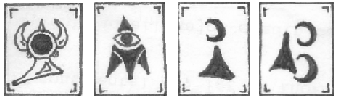I wrote this awhile ago and forgot to post it. So even though XBMC 12 (Frodo) was released a few days ago I figured that I should finally post it
One of the things that I’ve wanted my HTPC to be able to do for about a year now is run Netflix. Since I’m running Linux (specifically XBMCBuntu) this was really a pipe dream unless I wanted to setup a virtual machine to run it under. Since my boxes hardware is fairly low end with out a dedicated video card I didn’t think that it was much of an option. Then I happened across a blog posting with a ppa for netflix. Victory at last! Here’s the instructions to get netflix running under wine on XBMCBuntu. Enjoy.
Step 1
A. Go to your desktop. I do this by quitting out of XBMC and then logging into XBMCBuntu at the login prompt.
B. Open a command prompt and Run the following commands.
sudo apt-add-repository ppa:ehoover/compholio
sudo apt-get update
sudo apt-get install netflix-desktop
C. run netflix-desktop now.
The reason that you are running this after installing it is that it will need to download and install a few additional packages. Once it’s finished log in with your Netflix account, and test playing something. Once your done quit out of netflix by clicking on the big white x in the circle in the upper right. If you dont see it there, thats ok, moving the mouse there will make it appear.
D. Before we close the terminal window we have one more thing to do. In your homedir create a file called “netflix.sh” and paste the following into it:
#!/bin/bash # turn off screensaver/screenblank xset s off # turn off dpms xset -dpms # run netflix /usr/bin/netflix-desktop # turn on dpms xset +dpms # turn on screensaver/screenblank xset s on
Step 2
A. Log back into XBMC or start XBMC from the start menu.
B. Navigate to Programs, and install Advanced Launcher.
C. Configure Advanced Launcher.
- Navigate to Programs.
- Open Advanced Launcher.
- Open the context menu. (by hitting c)
- Select Create New Launcher.
- Select Stand Alone.
- Select Home Folder.
- Select the netflix.sh that we created in the last step.
- Backspace “%ROM%” and click done.
- The name should already be netflix, so either rename it or click done.
- Select the platform. It’s my understanding that this shouldn’t matter. I personally selected Linux.
- click ok. Alternatively you can pick the select the thumb nail path which is what your expected to do.
- click ok. Alternatively you can pick the select the fan art path which is what your expected to do.
Next highlight the new Netflix entry that you just made and do the following:
- open the context menu (by hitting C)
- Select edit launcher
- Select Advances Modifications
- Select Toggle XBMC into Windows Mode and enable it.
Step 3
Next we want to add a menu option to XBMC so we don’t have to drill down as much.
- Add Advanced Launcher to Favorites
- Go into “Settings” / “Skin” / “Shortcuts/Backdrops”
- Select “Favorite #”, then “Add Favorite” and select “Advanced Launcher”
- Activate
source 1: http://www.iheartubuntu.com/2012/11/ppa-for-netflix-desktop-app.html
source 2: http://wiki.xbmc.org/index.php?title=HOW-TO:Edit_the_home_screen_skin_files#How_to_add_a_new_button_to_the_Menu
source 3: http://www.youtube.com/watch?v=NkqQreNpRyg
*** Updated on 03/06/2013 ***
added step 1 part D, and expanded upon step 2 part C