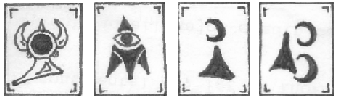Have you installed craptastic Service Pack 2 (SP2) on your XP box? If you have you’ll note that microsoft once again has littered it with some (not so) useful new features. Having recently installed it on matronsinafay’s comp after a complete rebuild she was quickly annoyed by the pop up bubbles saying her computer was insecure. (Note: I also threw it on one of my test machines and found that she was right it is bloody annoying.) Here’s how you shut the damn notification off.
1. Click Start and then click Control Panel.
2. Double-click Security Center.
Have you installed craptastic Service Pack 2 (SP2) on your XP box? If you have you’ll note that microsoft once again has littered it with some (not so) useful new features. Having recently installed it on matronsinafay’s comp after a complete rebuild she was quickly annoyed by the pop up bubbles saying her computer was insecure. (Note: I also threw it on one of my test machines and found that she was right it is bloody annoying.) Here’s how you shut the damn notification off.
1. Click Start and then click Control Panel.
2. Double-click Security Center.
3. In the Security Center, under Resources, click Change the way Security Center alerts me.
4. In the Alert Settings dialog box, clear the Firewall, Automatic Updates, or Virus Protection check boxes, and then click OK.
No more annoying pop-up bubbles saying my computer is insecure. We already know its insecure, its behind a firewall and all, but its running Windoze XP. So of course its insecure. We already knew that. Thanks again for yet another useless piece of information. Well at least they admitted it.
ps – as a side note i would like to point out that their security center doesn’t have options for anti-spyware in it… what kind of morons designed this again? Oh yeah Micro$haft.
pps – as another side note, it doesnt realize the status of norton antivirus. So you best bet is to shut off monitoring on it. To do this
1. Click on Start and then click Control Panel.
2. Double-click Security Center.
3. Click on recommendations and click the check box for “I have an antivirus program that I’ll monitor myself.” You can do the same for Windows Firewall while your at it.